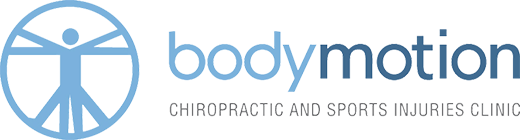Following on from our sitting posture blog, this blog illustrates simple, inexpensive principles that will help you improve your work station ergonomics and create a safe and comfortable working environment.
Work Station Ergonomics: What is it?
Millions of people work with computers every day, especially here in the heart of the city and many of us do not sit to correctly support the spine and surrounding structures. There is no single “correct” posture or arrangement of components that will fit everyone, however, there are basic design goals to consider when setting up a computer workstation or performing computer-related tasks.
Ergonomically Correct Workstations: What You Need
To understand the best way to set up a computer workstation, it is helpful to understand the concept of neutral body positioning. This is a comfortable working posture in which your joints are naturally aligned. Working with the body in a neutral position reduces stress and strain on the musculoskeletal system, namely your muscles, tendons, discs, ligaments, etc., and reduces your risk of developing aches and pains from cumulative stress on these structures.
The following are important considerations when attempting to maintain neutral body postures while working at the computer workstation.
Consider your workstation as you read through each section and see if you can identify areas for improvement in posture, component placement or work environment. The following information will provide suggestions to minimise or eliminate identified problems and allows you to create your own “custom-fit” computer workstation.
Seating Position
- Hands, wrists, and forearms are straight, in-line and roughly parallel to the floor.
- Head is level, or bent slightly forward, forward facing and balanced. Generally, it is in-line with the torso.
- Armrests, if provided, should be soft, allow your shoulders to relax and let your arms hang naturally beside your body.
- Elbows stay in close to the body and are bent between 90 and 120 degrees.
- The backrest should conform to the natural curvature of your spine and provide adequate lumbar support when sitting vertical or leaning back slightly.
- The seat should be comfortable and allow your feet to rest flat on the floor or footrest.
- Thighs and hips are supported by a well-padded seat and generally parallel to the floor.
- Knees are about the same height as the hips with the feet slightly forward.
- The chair should have a five-leg base with casters that allow easy movement along the floor.
Good posture:

Bad posture:

Regardless of how good your working posture is, working in the same posture or sitting still for prolonged periods is not healthy. You should change your working position frequently throughout the day in the following ways:
- Make small adjustments to your chair or backrest.
- Stretch your fingers, hands, arms and torso.
- Stand up and walk around for a few minutes periodically.
These four reference postures are examples of body posture changes that all provide neutral positioning for the body.
- Upright sitting posture. The user’s torso and neck are approximately vertical and in-line, the thighs are approximately horizontal and the lower legs are vertical.
- Standing posture. The user’s legs, torso, neck and head are approximately in-line and vertical. The user may also elevate one foot on a rest while in this posture.
- Declined sitting posture. The user’s thighs are inclined with the buttocks higher than the knee and the angle between the thighs and the torso is greater than 90 degrees. The torso is vertical or slightly reclined and the lower legs are vertical.
- Reclined sitting posture. The user’s torso and neck are straight and recline between 105 and 120 degrees from the thighs.
Feet
Using a chair with a seat that is too high may force you to work with your feet unsupported or encourage you to move forward in the chair to a point where your back is unsupported making it more difficult to maintain the neutral S-shape of the spine. These awkward postures can lead to fatigue, restricted circulation, swelling, numbness and pain.
If the seat cannot be lowered (for example, it would make the keyboard or monitor too high), use a footrest to provide stable support for the feet. Provide a chair with a seat pan that is adjustable and large enough to provide support in a variety of seated postures. Make sure that your knees do not rest higher than your hips.
Arm Rests
If your armrests cannot be properly adjusted, or if they interfere with your workstation, remove them or stop using them. Position adjustable armrests so they support your lower arm and allow your upper arm to remain close to the torso.
Properly adjusted armrests will be low enough so your shoulders are relaxed during use (adjust your armrests so they just make contact with your lower arms when positioned comfortably at your sides) and high enough to provide support for your lower arms when positioned comfortably at your sides. You may be able to add padding to the top of your armrests if they are too low and not adjustable.
Armrests should be large enough to support most of your lower arm, but small enough so they do not interfere with chair positioning.
Armrests at good height:

Elbows at 90 degrees is ideal:

Armrests too high:
Computer Screen
Choosing a suitable monitor and placing it in an appropriate position helps reduce exposure to forceful exertions, awkward postures and overhead glare. This helps prevent possible health effects such as excessive fatigue, eye strain and neck and back pain.
Consider the following issues to help improve your computer workstation:
- Viewing distance – Have the screen about 20 inches away.
- Viewing angle – Have the screen at eye level or just below.
- Viewing time – Remember to take regular breaks.
Good viewing distance from screen:

Too far away from screen:

Poor neck posture using laptop – it should be propped up to eye level:

Keyboard and Mouse
You should choose a screen and consider its placement in conjunction with other components of the computer workstation, including the keyboard, desk and chair.
Place the keyboard directly in front of you at a distance that allows your elbows to stay close to your body with your forearms approximately parallel with the floor.
Reduce awkward wrist angles by lowering or elevating the chair or the front or the back of the keyboard to achieve a neutral wrist posture.
Position the mouse to allow you to maintain a straight, neutral wrist posture. This may involve adjustments in your chair, desk, keyboard tray, etc.
Make sure the keyboard tray or surface is large enough to accommodate both the keyboard and mouse.
Ideal wrist position:

Wrists are too extended:

Documents
If you work primarily from printed material, place the monitor slightly to the side and keep the printed material directly in front. Keep printed materials and monitors as close as possible to each other. Keep any textbooks and written material propped up as to reduce strain on the neck – this is especially important for students.
Documents should be propped up:

Book an appointment with Bodymotion today
Our team of London chiropractors and massage therapists are on hand to answer any questions you may have, so get in touch today via enquiries@body-motion.co.uk or on +44 (0)20 7374 2272.